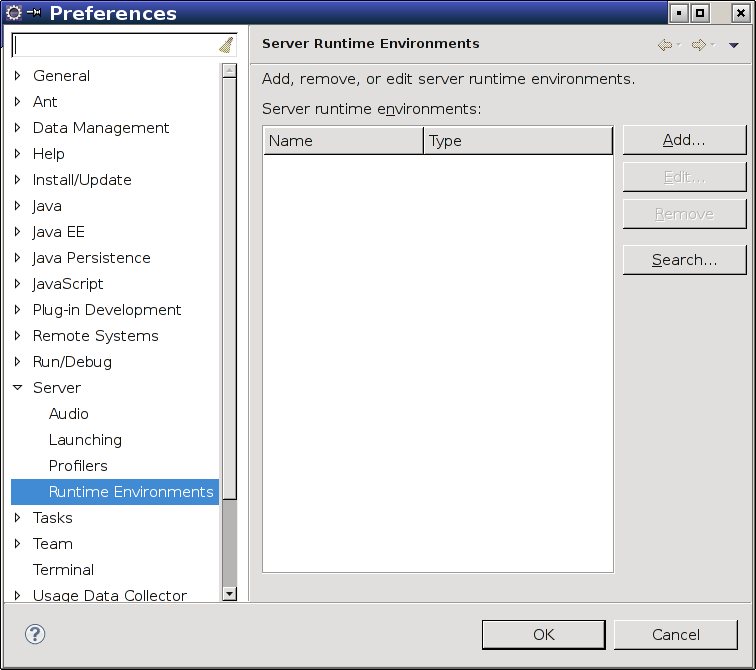
| Install JBoss Tools |
Next, we will introduce Eclipse to your JBoss Application Server (AS). First, unpack the JBoss download to some location on your machine. You will then need to inform Eclipse of the location of this JBoss installation. In the Window menu, select Preferences. On the left, navigate to Server and then to Runtime Environments.
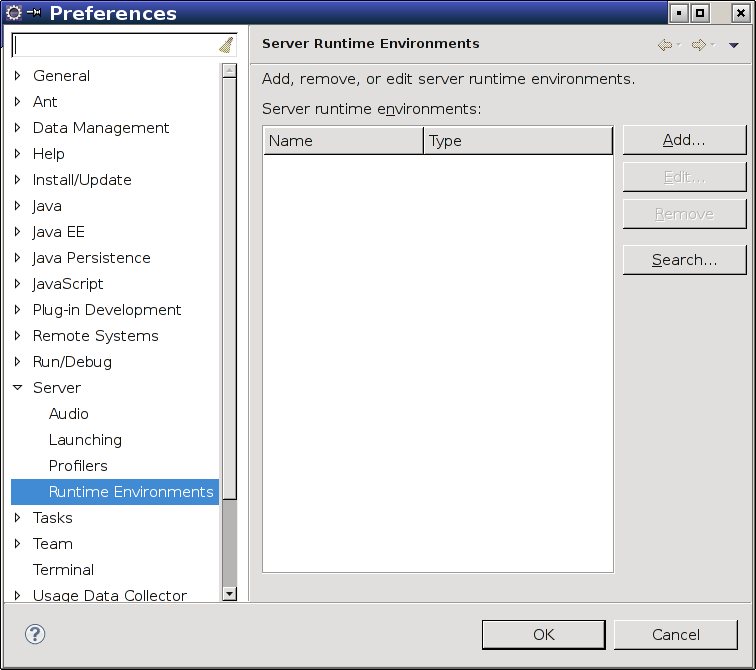
Click the Add button and select the version of JBoss which is closest to but does not exceed your JBoss version. Then click Next.
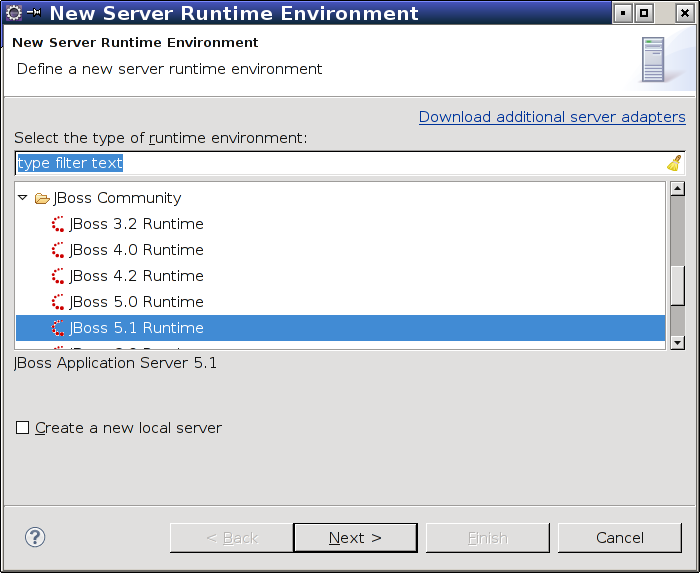
Use the Browse button to find the path of the JBoss installation you unpacked previously.
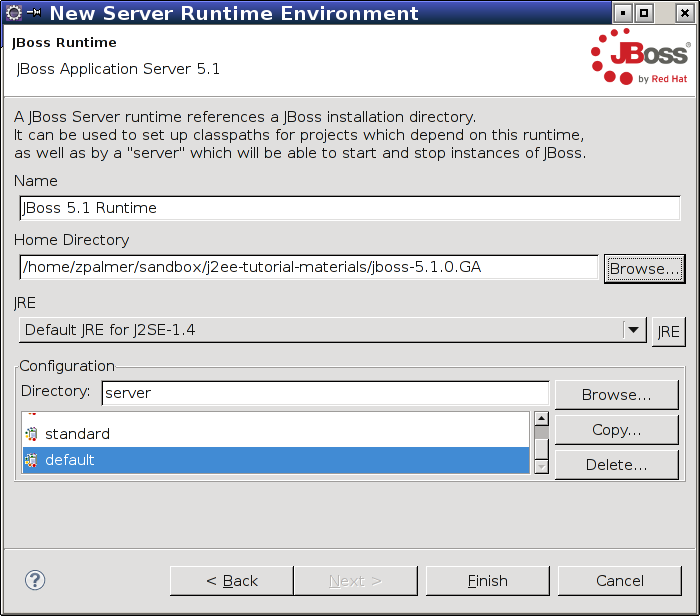
Complete the dialog to finish configuring your server runtime. Then, close the Window Preferences dialog. We're now ready to configure the JBoss server.
| Install JBoss Tools |
Written by Zachary Palmer with help from Varun Sharma. Corrections and suggestions are welcome; please e-mail zachary dot palmer xX att Xx jhu.edu