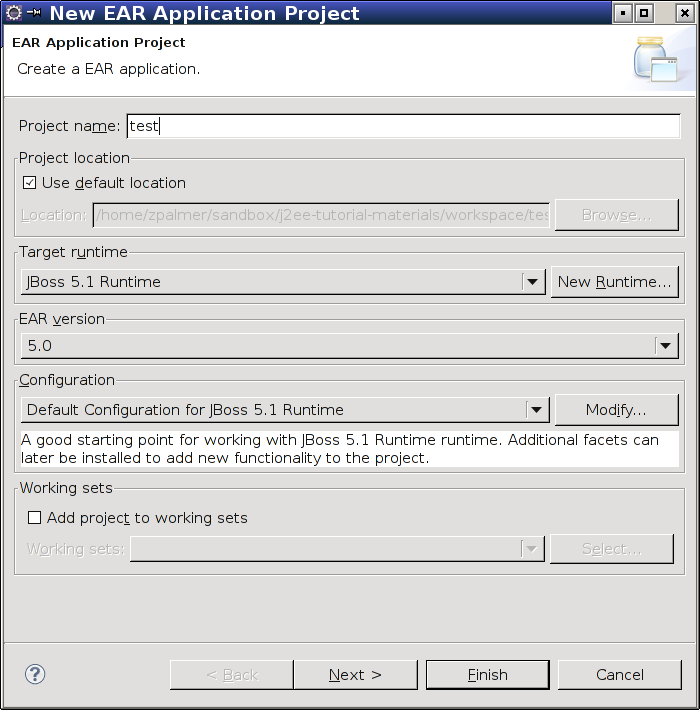
| Configure an Application Server |
Now that we have configured a logical server for Eclipse to use, we may proceed to create projects in Eclipse. J2EE applications are divided into several pieces (termed projects in Eclipse) for organizational purposes. This allows several benefits, including:
An Enterprise Application Project is a way of organizing all of the other projects you will create into a single container. Start by selecting "New" from the "File" menu and then selecting "Enterprise Application Project". Enter the name of your project here. This tutorial uses the name "test".
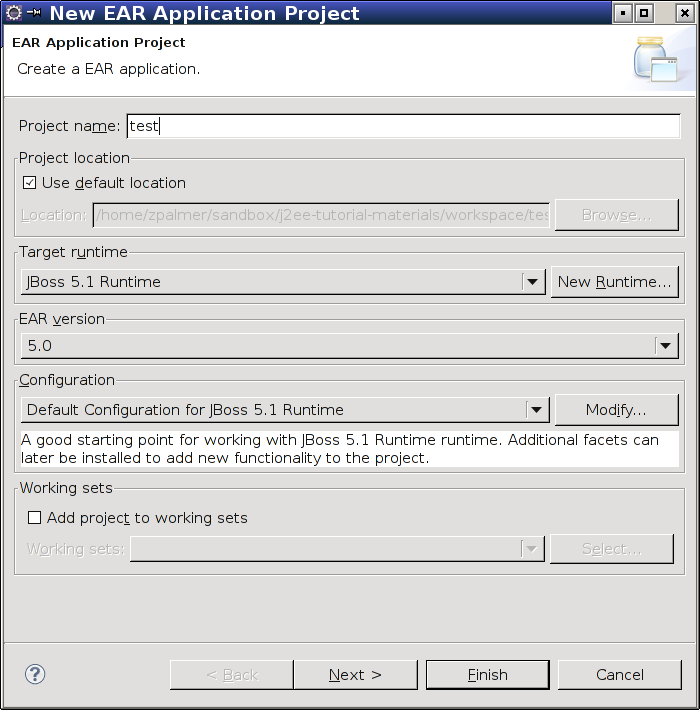
Click the Next button to proceed to the J2EE module dialog.
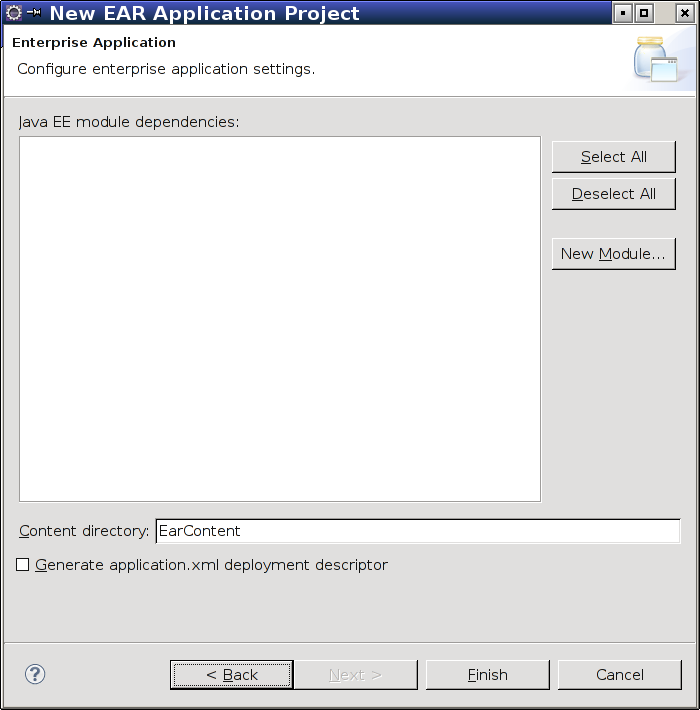
Click the New Module button to have Eclipse automatically create a new set of projects for you. These projects will represent your presentation and application logic tiers. Change the EJB module's name to be suffixed with "App"; also change the application client's module to be suffixed with "VO". Uncheck the Connector Module box.
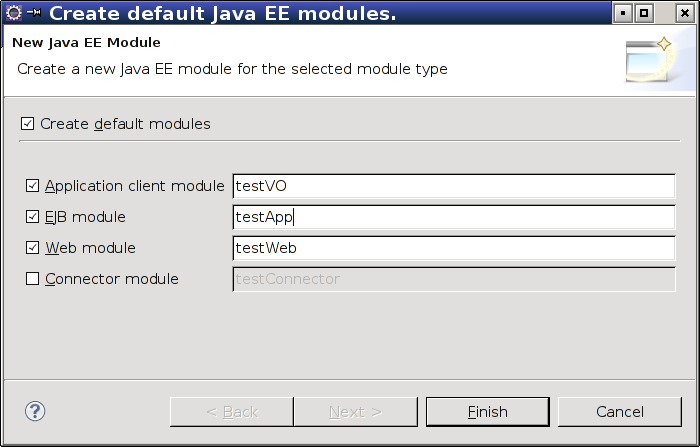
Click the Finish button to create these projects. Then click New Module again. This time, we are only creating an EJB project; it will be suffixed with "Data".
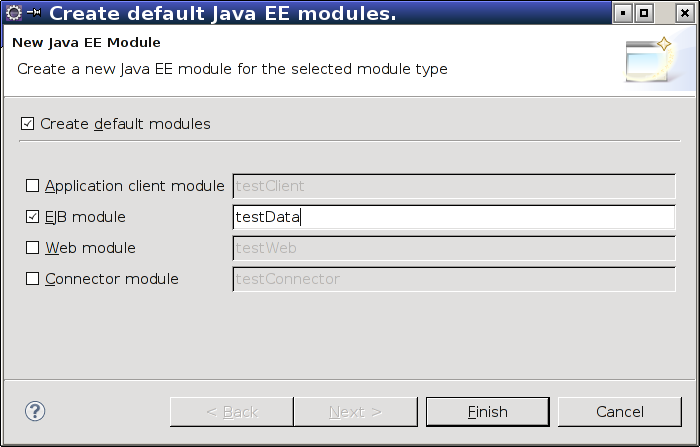
Click Finish again. Your Java EE module dialog should now resemble this.
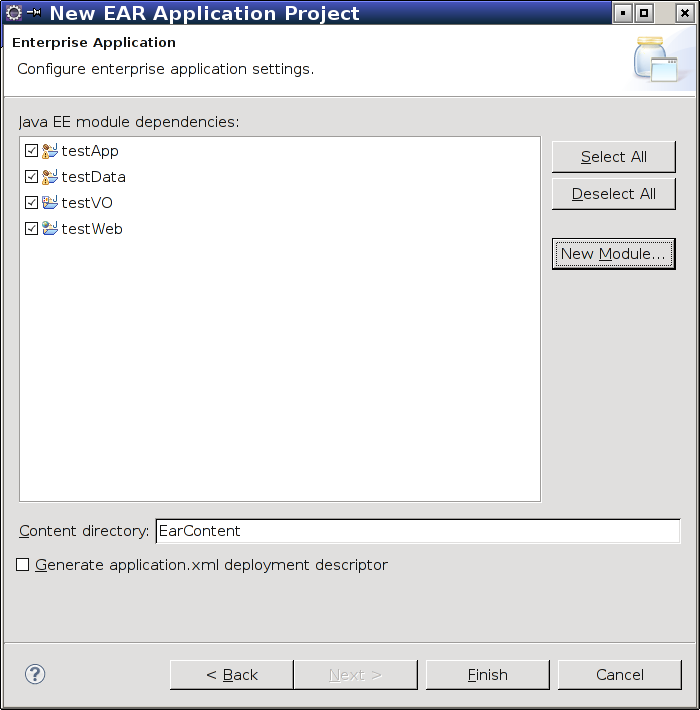
You may now click Finish in the Java EE module dialog to create the EAR project. A warning message stating that "An EJB module must contain one or more enterprise beans" may appear in the Markers view; it can be safely ignored.
| Configure an Application Server |
Written by Zachary Palmer with help from Varun Sharma. Corrections and suggestions are welcome; please e-mail zachary dot palmer xX att Xx jhu.edu