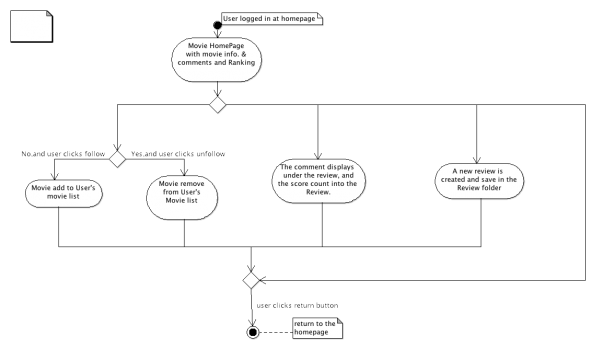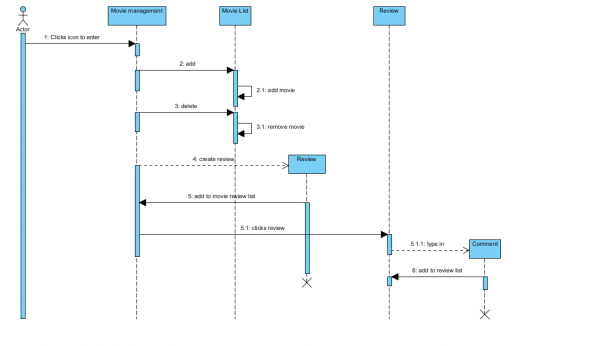Iteration 2 – Use-Cases
By oosegroup5Use-Cases
Administrator:
-
Accounts
Title: Sign In
Actor: Administrator
Goal: to sign in the system Preconditions: the administrator has not signed in the system
Main Path:
1. the administrator tpye his/her username and password in the corresponding textfield.
2. the administrator clicks the “sign in” button.
a. if the administrator’s username and password is both correct, then the administrator presented with the administrator desktop.
b. if the administrator s username and password is not both correct, go to Alternative Path 1
Alternative Path 1:
1. the administrator is presented with a popout window says “The username and password you entered do not match any accounts on record.”
2. the administrator choose “okay”,the popout window closed.
3. the administrator is presented with the orginal page.
Title: Sign Out
Actor: Administrator
Goal: to sign out the system Preconditions: the administrator has signed in the system
Main Path:
1. the administrator clicks the “sign out” in the right left corner.
2. the administrator is presented with a popout window saying if the administrator is sure to sign out.
a. if the administrator choose “yes”, then the poppout window closed and returns to the administrator desktop.
b. if the administrator choose “no”, go to Alternative Path 1
Alternative Path 1:
1. the administrator choose “no”,the popout window closed.
2. the administrator is presented with the orginal page.
Title: Check Administrator Information
Goal: View& edit administrator’s own information.
Actor: Administrator
Precondition: the administrator has login
Main Path:
1. On the administrator’s homepage, it shows the most recent users’ activities, such as recent logged in users.
2. The administrator can change its password by clicking change password button.
-
Movie
Title: Create new Movie
Goal: To put new movie into movie database
Actor: Administrator
Precondition: Administrator logged in
Main Path:
1. Administrator clicks create new movie button. A new upload page shows up.
2. Administrator upload the flyer for the movie by given the path of picture in
upload text field or clicks browse button to search for it locally. If success, the
picture shows up in preview.
3. Administrator types in all the basic information in the form, including movie
name, director, cast, details etc.
4. Administrator clicks to choose the movie types in the drop list.
5. Administrator clicks finish button.
6. If success, it links to manage page of that movie, which has been created just
now. If failed, it goes to alternative path 1.
Alternative Path:
1. It stays on the create page and given the error information in red. There
can be: insufficient basic information, no picture uploaded for movie or no
type of the movie selected.
Title: Search for movie
Actor:Administrator
Goal: searching movie in the database by title, keyword or category.
Precondition: the administrator has signed in.
Main Path:
1. the administrator types the movie title, keyword or category in the search textfield located on desktop.
2. the administrator clicks the option button named “Movie” and then click the “Go” button.
a.if there are nothing in the search textfield, go to Alternative Path 1.
3. the administrator is represented with a pop-up window named “Movie Search Result” which contains a filter bar represent the release year of movies and the list of movie found.
4. the administrator may or may not drag the two buttons on the filter bar to limit the release year of the result movie.
a. the result can vary with the different limitation of release year of movie.
Alternative Path 1:
1. the administrator is presented with the all the movie in the database.
Title: Check Movie Information
Actor: Administrator
Goal: To check movie information, delete movie, reviews and/or comments
Precondition: Administrator search and find a particular movie.
Main Path:
1. Administrator enters the management page of a particular movie, where the
basic information, reviews and comments display.
2. a.1(optional) Administrator clicks delete movie button, a new confirmation
window shows to ask for confirmation.
a.2 If clicks OK then the movie as well as all the related reviews and
comments are deleted then go back to former page, if clicks cancel then go
back to former movie management page.
b.1(optional) Administrator clicks on a particular review, a new window
shows that review and all related comments.
b.2(optional) Administrator clicks delete button, a new confirmation window
shows up.
b.3 If clicks OK button, then the review and all related comments are deleted
and return to former page; if clicks Cancel button, then returns to the former
review page.
c.1(optional) Administrator highlights some of the comments.
c.2(optional) Administrator clicks delete button. A confirmation window
shows up.
c.3 If clicks OK button, then the chosen comments are deleted and returns to
former page; if clicks Cancel button, it returns to former page.
3. Administrator clicks Back button to return to his homepage.
Title: Modify movie information
Actor: Administrator
Goal: modifying the movie information in the database.
Precondition: the administrator has signed in and have found the exactly record of movie.
Main Path:
1. the administrator clicks the “modify” button and is presented with a new page.
2. the administrator may or may not clicks the upload button to upload a new picture as the poster.
3. the administartor may or may not type new information in the textfield to modify the information.
4. the administrator clicks the “save” button to save the modification or clicks the “cancel” button to return to the previous page.
-
User
Title: Search for user
Actor: Administrator
Goal: searching users in the database by name, keyword.
Precondition: the administrator has login.
Main Path:
1. type the user’s name or keyword y in the search textfield located on desktop.
2. click the option button named “Search user” and then click the “Go” button.
a.if there are nothing in the search textfield, go to Alternative Path 1.
3. the search results are showed on a pop-up window and the administrator can click a user to view his/her information.
Alternative Path 1: 1. the user is presented with the all the movie in the database.
Title: Check user Information (Deactivate/Activate User)
Actor: Administrator
Goal: Activate or deactivate users.
Precondition: the administrator has login and at this user’s profile
Main Path:
1. There are two buttons under user’s homepage picture: activate button and deactivate button.
2. Click activate button can make a the user from inactive state to active state. (If the user is in active state, he/she can do every valid operations; however, if is in inactive state, he/she cannot anything)
a. if the user is inactive, this operation can make user active.
b. if the user has already activated, this operation will take no effects.
3. Click deactivate button can make a the user from active state to inactive state.
a. if the user is active, this operation can make user inactive.
b. if the user has already deactivated, this operation will take no effects.
User:
-
Accounts
Title: Sign Up
Actor: User
Goal: To creat a personal record in the database
Preconditions: The user click the Sign UP button appears on the program.
Main Path:
1.the user clicks the “Sign Up” button in the sign in window.
2.the user is represented with a window contains several textfiled and drop box prompting the user profile and a “Sign Up” button.
a.the user inputs his/her infomation in the corresponding textfield.
b.the user clicks the “Sign Up” button.
3.If all the information tpyed are correct, then a window is displayed indicates the user if the sign up procedure is complete.
a.the user may or may not close the popup.
4.The user returns to the “Sign In” window.
Title: User Profile
Actor: Movie Amateur (User)
Goal: The user will view and modify their profile
Preconditions : The user has logged in and has selected user profile management or The user has just created a new profile as a new comer of the site.
Main Path:
1. A new window shows the user profile with a photo or representative picture of the user on the top-left, basic info on the top-right, movie recommendations info on the middle and favorite movie type on the bottom.
a.1 (optional) The user clicks upload button under the photo frame,
a.2 A new window shows the file management on the local computer.
a.3 User select a picture in .jpg or .png format from local terminal and clicked OK button.
a.4 If the picture format and size is acceptable then it replaces the photo of the user, returns to profile window and displays the new picture in the photo frame, or cancel to keep original photo and return to the profile window, else it goes to alternative path 1.
b.1 (optional) The user clicks modify button under the basic information frame.
b.2 A new window shows the basic information which has been saved by the user or default void information for new users.
b.3 User may modify any information on the information form including first name, last name, sex, status, age, email address, twitter and face book. And each property has a checkbox to choose private or public.
b.4 User clicks save button to save the modified information, if success, then return to the profile window with modified basic information displays in the basic information area, or cancel to directly return to profile window, else, for there contains something not acceptable by the site it goes to alternative path 2.
c.1 (Optional) The user clicks modify button under the favorite movie type button.
c.2 A new window shows current favorite movie types (at most 5) or default none-type. There are two drop-box to add or delete favorite types, two buttons for add or delete and two buttons to change the rank of favorite types.
c.3(Optional) User clicks add button to add a type from the remain-box to favorite box, if success, favorite box adds a new favorite type and remain-box deletes that type, else, for there may be more than 5 types in the favorite-box, then it goes to alternative path 3.
c.4 (Optional) User clicks delete button to delete a type in the favorite-box, if success, favorite box deletes that type and remain-box adds that type, else, for there may be nothing in the favorite-box, then it goes to alternative path 4.
c.5 (Optional) User select a movie type in the favorite box, then clicks up button, if success, the chosen type move one rank up per click, else, for there is no one highlighted, then it goes to alternative path5.
c.6 (Optional) User select a movie type in the favorite box, then clicks down button, if success, the chosen type move one rank down per click, else, for there is no one highlighted, then it goes to alternative path5.
c.7 User clicked OK button to save change or cancel to directly return to the profile window.
2.User clicks homepage button to exit profile window.
Alternative Path:
1. A new window shows with hints about requirements of the photo. Then user should click OK button to exit the window.
2. It displays small red crossing nearby the input text area to indicate that information violates management rules.
3. A new window displays there are already 5 types there, just click one time to exit that window.
4. A new window displays there is no type there, just click one time to exit that window.
5. A new window displays there is nothing chosen, just click to exit that window.
Title: Login
Actor: Movie Amateur (User)
Goal: The user will visit all movie resources and get full control of his/her homepage.
Preconditions: The user should be signed up first.
Main Path:
1. The user open the web browser and connect to the server.
2. The user enter his/her username and password.
3. The user will login into homepage if the username and password is an entry of the system; otherwise, the user will see an error page and give another chance to enter the username and password.
4. In addition, if user did not sign up before, the login process will never be success.
Title: Sign Out
Actor: user
Goal: to sign out the system Preconditions: the user has signed in the system.
Main Path:
1. the user clicks the “sign out” in the right left corner.
2. the user is presented with a popout window saying if the user is sure to sign out.
a. if the user choose “yes”, then the poppout window closed and returns to the user desktop.
b. if the user choose “no”, go to Alternative Path 1
Alternative Path 1:
1. the user choose “no”,the popout window closed.
2. the user is presented with the orginal page.
-
Messages
Title: Compose Mail
Actor: User
Goal: Compose a message to communicate with other users.
Main Path:
1. the user click the “compoe mail” button.
2. the user is presented with a window contains several textfields and buttons.
a. the user inputs the email address of reciever.
b. the user inputs the subject in corresponding textfield.
c. the user may or may not inputs the text in the body.
d. the user clicks the send button.
d.1. if there are nothing in the subject textfield, go to Alternative Path 1.
d.2.if there are nothing in the body textfield, go to Alternative Path 2.
Alternative Path 1:
1. popout a window says “cannot send without the subject”.
2. the user clicks the “ok” button.
3. the user is presented with the orginal page.
Alternative Path 2:
1. popout a window says “are you sure you want to send the message without the body?”
2. if the user clicks the “comfirm” button, the message will be saved in the Outbox and sent.
Title: Inbox
Actor: User
Goal: To review all the messages recieved
Precondition: the user is in the message system
Main Path:
1. the user clicks the “InBox” button.
2.the user is presented with a list of messages he/she recieved before.
a. the user may or may not click one the record to view the text.
b. the user may or may not delete one of the record in the InBox.
Title: Sent
Actor: User
Goal: to review all the messages sent Precondition: the user is in the message system
Main Path:
1. the user clicks the “Sent” button.
2.the user is presented with a list of messages he/she sent before.
a.the user may or may not click one of the record to view the message.
b. the user may or may not delete one of the record in the Sent.
-
Movie
Title: Movie Recommendation
Actor: Movie Amateur (User)
Goal: The user will see recommended movie by the system.
Preconditions: The user login the system and at his/her homepage.
Main Path:
1. At user’s homepage, there are three movie recommendation options: All Users, Similar Users and Friends; the default option is Similar Users. All these three options give will affect the recommendation results. Roughly speaking, “All Users” indicates the results will consider whole all users’; “Similar Users” means our system will first select these users whose tastes are similar with current user and use their information to make a recommendation decision; At last, “Friends” option will only consider user’s friends.
2. A collection of movies will be presented to the user, and each one has picture, name, abstract detail and other information. There is a slide control bar on the top of the recommendation list, which controls how many movies will appear on the screen. When user slide that control bar, number of movies appear on the screen will be increased or decreased
3. Furthermore, the user can click one of recommended movie and after click, the user will be redirected to this movie’s homepage; The user will see more information about this movie including the details, reviews and have a chance to give own review for this movie.
Title: View movie information
Actor: Movie Amateur (User)
Goal: The user will review and rank the movie and add this movie to his/her following list (favorite list)
Preconditions: The user login and visit a specific movie’s homepage
Main Path:
1. When clicked a movie, the user will view the information of this movie. In addition, the user can give the movie a rank and leave his/her own review.
2. Furthermore, the user can add this movie into user’s movie following list.
3. The user also can comment other user’s reviews and rank them to indicate their confidence.
Alternative Path:
1. If the user has already review and rank the movie, the user can see them on the movie’s page.
2. If already followed the movie, the user can unfollow it.
Title: Maintain Movie Following List
Actor: Movie Amateur (User)
Goal: The user can maintain his/her Following movie list, by adding, deleting or sorting movies in the list.
Preconditions: The user is login and at his/her homepage.
Main Path:
1. The user can select one or more movies.
2. Then the user can delete these movies.
3. If the user wants to add a movie into the following list, the user should first at the movie’s homepage; otherwise the operation will be denied.
4. The user can sorting the following list.
Title: System Recommend Friend (Similar User’s Recommendation)
Actor: User
Goal: System recommends friends to the user according to his/her favorite features
Precondition: User logged in to the friend list page and clicks the system recommending button.
Main Path:
1. A new window displays the system recommending friends list.
2. Then, it goes to add friend use case.
3. User clicks back button to return to friend list page.
Title: Score and Comment the Review
Actor: User
Goal: User gives score and comment to the review of particular review of movie
Precondition: User clicks and enters the movie review
Main Path:
1. A new window shows that review of the movie, followed by the comments and corresponding scoring of the review given by others.
At the bottom of the window, there is a dialog frame for user to leave comments and ranking for the review.
2. (Optional) User types his/her comments to the review within 300 letters in the comment area.
3. User click the star, which is to the right of the comment area to give that particular review a score according to his/her agreement.
4. User clicks OK button to leave the comments and score to the review, if success, it returns to the review page, else, for there is no scoring, it goes to alternative path 1. Or the user clicks Cancel button to return to the review page directly.
Alternative Path:
1. A warning shows that the scoring can not be left blank, click to exit.
Title: Search for movie
Actor: User
Goal: searching movie in the database by title, keyword or category.
Precondition: the user has signed in and .
Main Path:
1. type the movie title, keyword or category in the search textfield located on desktop.
2. click the option button named “Movie” and then click the “Go” button.
a.if there are nothing in the search textfield, go to Alternative Path 1.
3. the user is represented with a pop-up window named “Movie Search Result” which contains a filter bar respesent the release year of movies and the list of movie found.
4. the user may or may not drag the two buttons on the filter bar to limit the release year of the result movie. a. the result can vary with the different limition of release year of movie.
Alternative Path 1: 1. the user is presented with the all the movie in the database.
-
Friends
Title: View Other User’s Information
Actor: Movie Amateur (User)
Goal: A user will visit other users and view their information).
Preconditions: The user should be login and either following condition meets:
1. The user is at a movie’s homepage
2. The user search some users
3. The user view hi/her friend list
Main Path:
1. When clicked a user, the user can view other user’s information in a limited way. For example, if the user A has not been a friend of user B, A can only view the basic information of B.
2. Furthermore, if both two users are friend, then the user get full picture of that user.
Title: Friend List
Actor: User
Goal: Make user view the friends
Precondition: User logged in and clicks friend list button
Main Path:
1. A new window displays the photo and name of the current user’s friends who have been added to the user’s friend list, arranged by the alphabetical order of that friend’s name, each with a delete button nearby. There is also a small frame if there is someone who has sent a friend request to current user with same layout, but tick and crossing button instead of minus button, as friend list. A filter on the top of the friend list and a search bar on the bottom of it.
a.1 (Optional) User clicks the delete button, which presented as a minus symbol nearby the friends photo.
a.2 A confirmation window shows if the user confirm to delete that friend.
a.3 If the user clicks OK button, then that friend is deleted from the user’s friend list and the user is deleted from that friend’s friend list; else, the user clicks Cancel button. Then, it returns to the friend list.
b.1 (Optional) User inputs letters in the filter and clicks search button of the filter.
b.2 The friend list shows the user’s friends whose name contains those letter in order.
c.1 (Optional) The user clicks tick button nearby the requester.
c.2 The requestor is added to the user’s friend list and add the user to that requester’s friend list, and the requestor is deleted for the quasi-friend list.
d.1(Optional) The user clicks crossing button nearby the requester.
d.2 The requester is delete from quasi-friend list.
2. User clicks done button to return to the homepage.
Title: Add Friends
Actor: User
Goal: Make user add friends to friend list
Precondition: User logged in to the friend list and use the search engine finding someone to add or in user information page clicks add friend button.
Main Path:
1. The user clicks add button to add that user to friend list. Then, system sends a request message to that quasi-friend’s friend management system. (The user will show in that user’s quasi-friend list in friend list use case) Or cancel button to directly return to former-page.
2. User clicks back button to friend list page.
Title: Search User
Actor: User
Goal: Search the matching user and retrieve target user’s public information
Precondition: User logged in to homepage and clicks search user button, or at friend list page and clicks search user button.
Main Path:
1. User types searching constraints keyword, such as name or id if he/she knows the exact information about the one he/she wants to add, city, favorite type etc. Keywords are separated by space or comma.
2. User clicks search button to find matching users. If there is something not acceptable by the searching engine, it goes to alternative path 1.
3. The search engine arranges the best match ones registered in the site, and gives public basic information under that user’s photo.
Alternative Path:
1. A new window displays a warning that there is something in the input. Click to exit this warning.
| Title | Movie Recommendation |
| Actor | Movie Amateur (User) |
| Goal | The user will see recommended movie by the system. |
| Preconditions | The user login the system and at his/her homepage. |