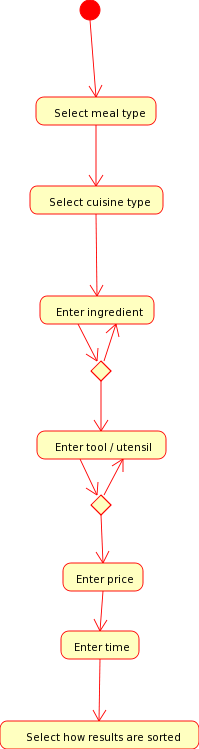Use-cases
Use-case 1: Log-In/Welcome Screen
Actors: The only obvious actor here is a “Chef” who interacts with other chefs, adds recipes, comments on recipes, and searches for recipes.
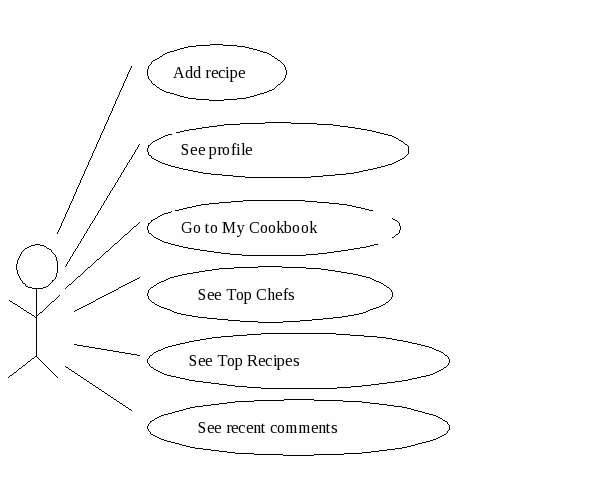
|
Title |
Log-in/Welcome Screen Use-case |
|
Actors |
The user/ “Chef” |
|
Goal |
Page allows user to add new recipes, see their own profile, go to their favorite recipes (“My Cookbook”), see top chefs, see top recipes, and see recent comment on their own recipes and profile. |
|
Pre-Condition |
User has logged in to CollegeChef |
|
Main Path |
|
Use-case 2: My Cookbook Page
Actors: The only obvious actor here is a “Chef” who is in their “My Cookbook” page, a collection of their favorite recipes.
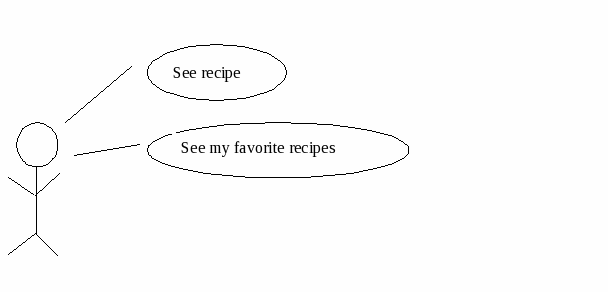
|
Title |
My Cookbook Page |
|
Actors |
The user/ “Chef” |
|
Goal |
Page allows user to view their favorite recipes and access them. |
|
Pre-Condition |
User has logged in to CollegeChef |
|
Main Path |
|
Use-case 3: Top Chefs Page
Actors: The actor here is the Chef who can view the Top Chef’s in the College Chef application.
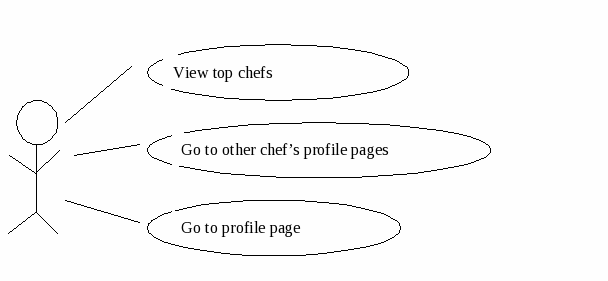
|
Title |
Top Chef’s Page |
|
Actors |
The user/ “Chef” |
|
Goal |
Page allows user to view the Top Chef’s |
|
Pre-Condition |
User has logged in to CollegeChef |
|
Main Path |
|
Use-case 4: Top Recipe’s Page
Actors: The only obvious actor here is a “Chef” who is in their “My Cookbook” page, a collection of their favorite recipes.
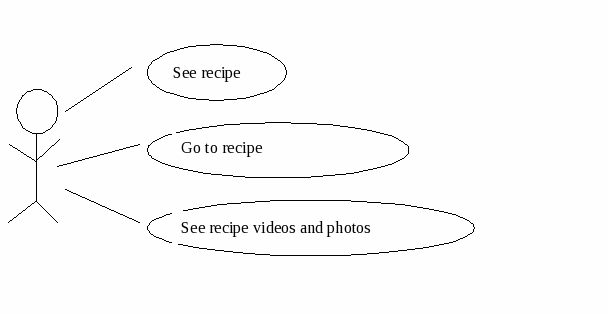
|
Title |
Top Recipe’s Page |
|
Actors |
The user/ “Chef” |
|
Goal |
Page allows user/Chef to see the top recipe’s on the site |
|
Pre-Condition |
User has logged in to CollegeChef |
|
Main Path |
|
Use-case 5: A recipe page
Actors: The actor here is the chef/user when they are on a recipe page
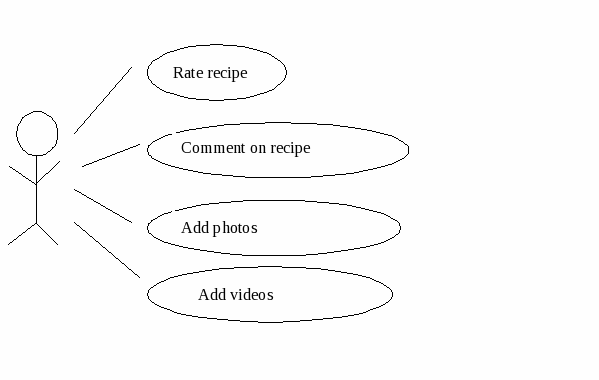
|
Title |
A Recipe Page |
|
Actors |
The user/ “Chef” |
|
Goal |
Page allows user to view |
|
Pre-Condition |
User has logged in to CollegeChef, and clicked on a recipe from search or top recipe’s page, or other chef’s page, or basically any recipe page. |
|
Main Path |
|
Use-case 6: Other Chef pages
Actors: The actor here is a chef who is viewing another chef’s page
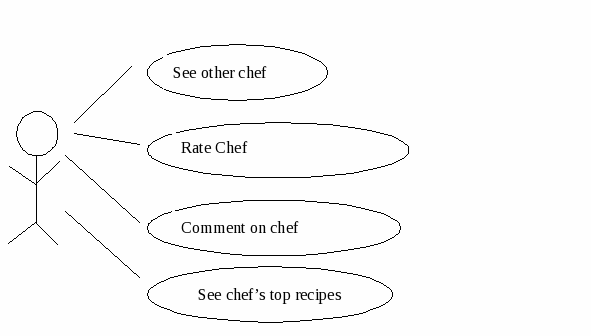
|
Title |
A Chef Page |
|
Actors |
The user/ “Chef” |
|
Goal |
Page allows user to view other chef’s page |
|
Pre-Condition |
User has logged in to CollegeChef, and found chef through search, Top Chefs, etc. |
|
Main Path |
|
|
Alternate Paths |
|
Use-case 7: Search Page
Actors: The actor here is the “Chef” who is searching for a recipe
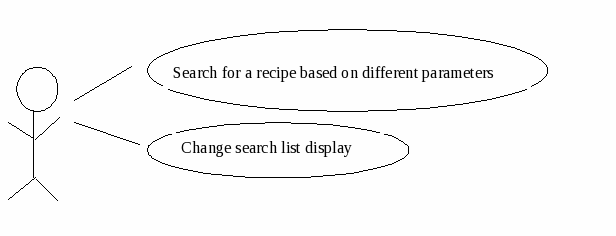
|
Title |
Search Recipe Page |
|
Actors |
The user/ “Chef” |
|
Goal |
Page allows user to search and view recipe list |
|
Pre-Condition |
User has logged in to CollegeChef, and clicked went to search page |
|
Main Path |
|
|
Alternate Paths |
|
Use-case 8:Add Recipe Page
Actors: The actor here is the “Chef” who is adding a recipe based on ingredients, price, time, type of cuisine, type of meal (breakfast, lunch, dinner, dessert, beverages), difficulty.
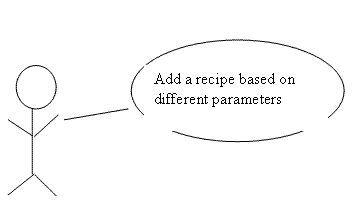
|
Title |
Add Recipe Page |
|
Actors |
The user/ “Chef” |
|
Goal |
Page allows user/Chef to add their own recipe |
|
Pre-Condition |
User has logged in to CollegeChef, and clicked “AddRecipe” link. |
|
Main Path |
|
Use-case Activity Diagram for Search